Space Dashboard
Your dashboard provides an overview of important activities in your Storyblok space. It also serves as an entry point for key editorial and managerial utilities.
Plan details
Section titled “Plan details”The Plan Details section provides an overview of your current plan, along with the various entities you have created in your space. The individual cards also have information on the number of entities and their consumption towards plan limits.
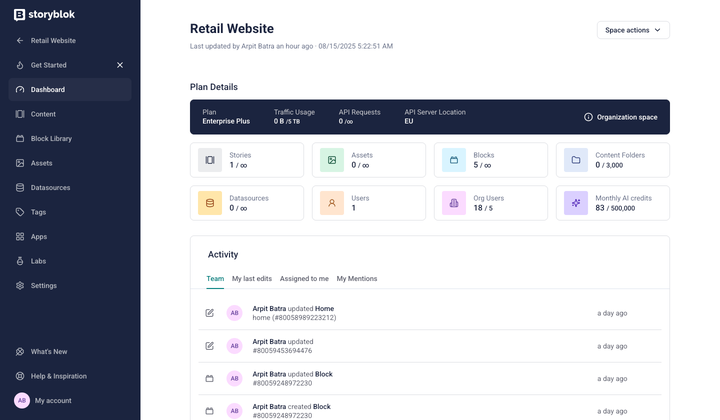
Plan and Limits section
This section shows a banner if there is any story workflow currently assigned to you.
Activity
Section titled “Activity”The Activity section consists of the following subsections:
- Team/Content: a list of all the changes occurring in your space, such as the creation of content or assets. This section is titled Team or Content, based on your access level in the space.
- My last edits: a list of all the content you recently edited.
- Assigned to me: a list of all the content with a workflow state assigned to you.
- My Mentions: a list of all the discussions mentioning you.
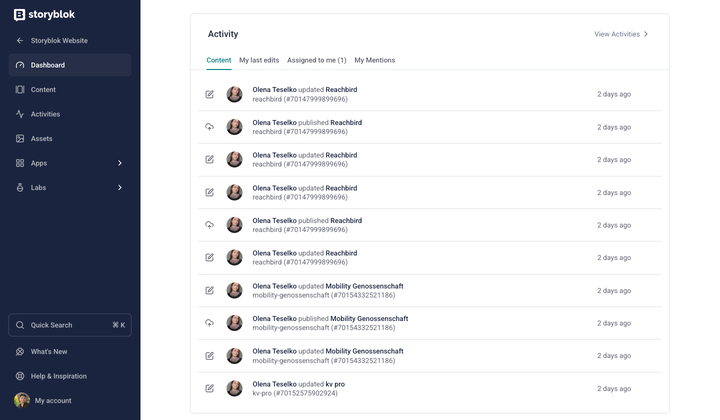
Activity section
Consumption metrics
Section titled “Consumption metrics”The dashboard includes details about web traffic and AI credits consumed by your space. View details on overall traffic, traffic consumed by individual assets, API-specific traffic, and AI credits usage. There’s also a filter on each tab to change the duration for which you want to display the data, which can be used to refine the results.
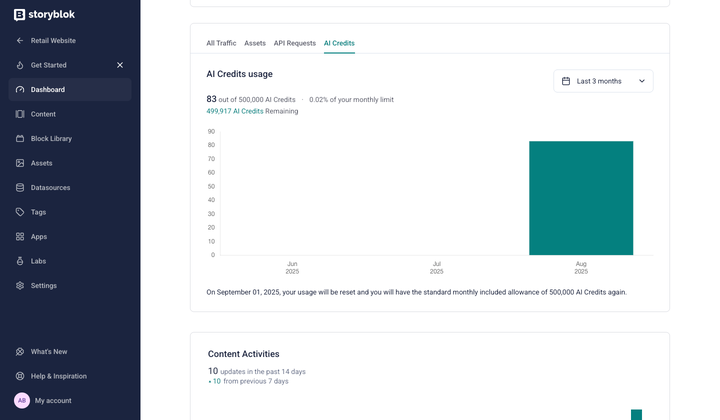
Usage section
Content Activities
Section titled “Content Activities”The Content Activities section displays a two-week timeline of content changes in your space. It also compares activity levels between the current and previous weeks.
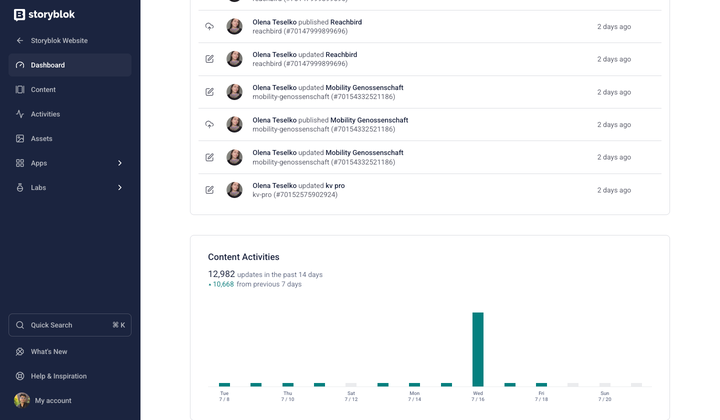
Content Activities section
Get in touch with the Storyblok community