AI Customization and Branding
Before using AI features, make sure to toggle Enable AI in your organization or space settings.
AI Customization
You can choose a Custom AI configuration for AI features within Storyblok. This lets you use your own credentials and choose models from various external AI providers. It is also possible to have fine-grained control over the parameters used for calling external model APIs. Custom AI configuration can be created for an organization and a space. A space can inherit the configuration from its parent organization.
The following AI providers and corresponding models are available for use:
AI Provider | Supported Models |
|---|---|
OpenAI | gpt-3.5-turbo, gpt-4, gpt-4-turbo, gpt-4o |
Google Gemini | gemini-2.5-pro-preview, gemini-2.5-flash, gemini-2.0-flash, gemini-1.5-pro |
Using a custom AI setup in a space
In your space settings, go to AI Settings and select the AI Setup you want to use. You can choose the default Storyblok AI setup or use a custom AI Setup defined at the organization or space level. If you want the space to automatically use the organization-level setup, toggle the Inherit option.
For a custom space-level setup, choose an existing AI setup from the AI Setup dropdown or click Create Custom AI setup to create a new one.

In the panel, select your AI provider and model, and enter your API credentials.

You can also adjust generation settings like temperature, top-p, and stop sequences to control how the AI responds. Click Run Validation to test the connection, then click Save.

Setting up a custom AI provider for the organization
To create a custom AI provider at the organization level, go to Settings > AI Settings.
Choose an existing AI setup from the AI Setup dropdown or click Create Custom AI setup to create a new one.

In the panel, fill in the relevant info and click Save to make it available across all organization spaces.
AI Branding
In addition to customizing the AI provider, model, and parameters, you can also tailor the output of the AI features in Storyblok by configuring stylistic rules for AI outputs.
AI Branding for a Space
You can supply Business Context, Brand Voice, and other custom preferences to provide context to Generative AI features. To do so, head to the Branding tab of the AI Settings. Here, you can supply a myriad of options such as:
- Target Audience
- Writing style for your brand
- Common terms to use and specific terms to avoid, etc.
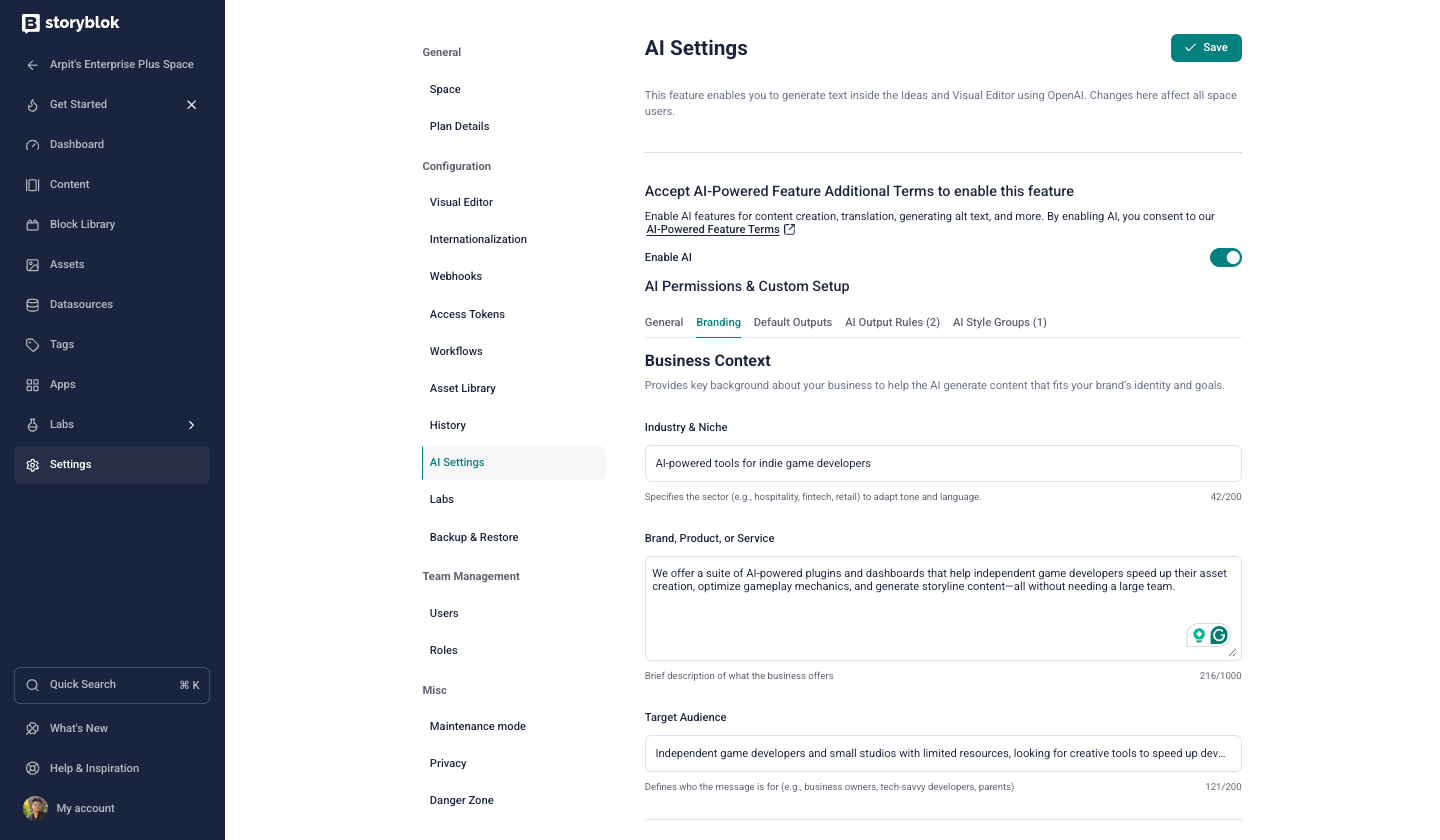
AI Branding in a Space
AI Output Rules
AI Output Rules are the basic building blocks for configuring AI Branding at a granular level. These rules are defined in natural language and provide specific instructions for how the AI should generate or format content.
Some examples of AI output rules:
- Avoid pronouns in the first sentence of a paragraph.
- Always write the brand name 'Storyblok' in camel case, italic, and bold.
AI Style Groups
An AI style group is a collection of AI output rules. A style group can contain multiple output rules, and an output rule can be a part of multiple style groups. An AI style group is what ultimately affects the output of the AI when you choose to apply it on the organization or the space level.
An example of an AI style group could be “Internal HR compliance,” and the output rules it could contain:
- Do not use emojis.
- Use gender neutral language.
Managing AI Output Rules in a Space
You can create and manage space-wide rules in the AI Settings section. Use the settings icon against a rule to manage an existing rule. To add a new rule, click on the Add new rule button
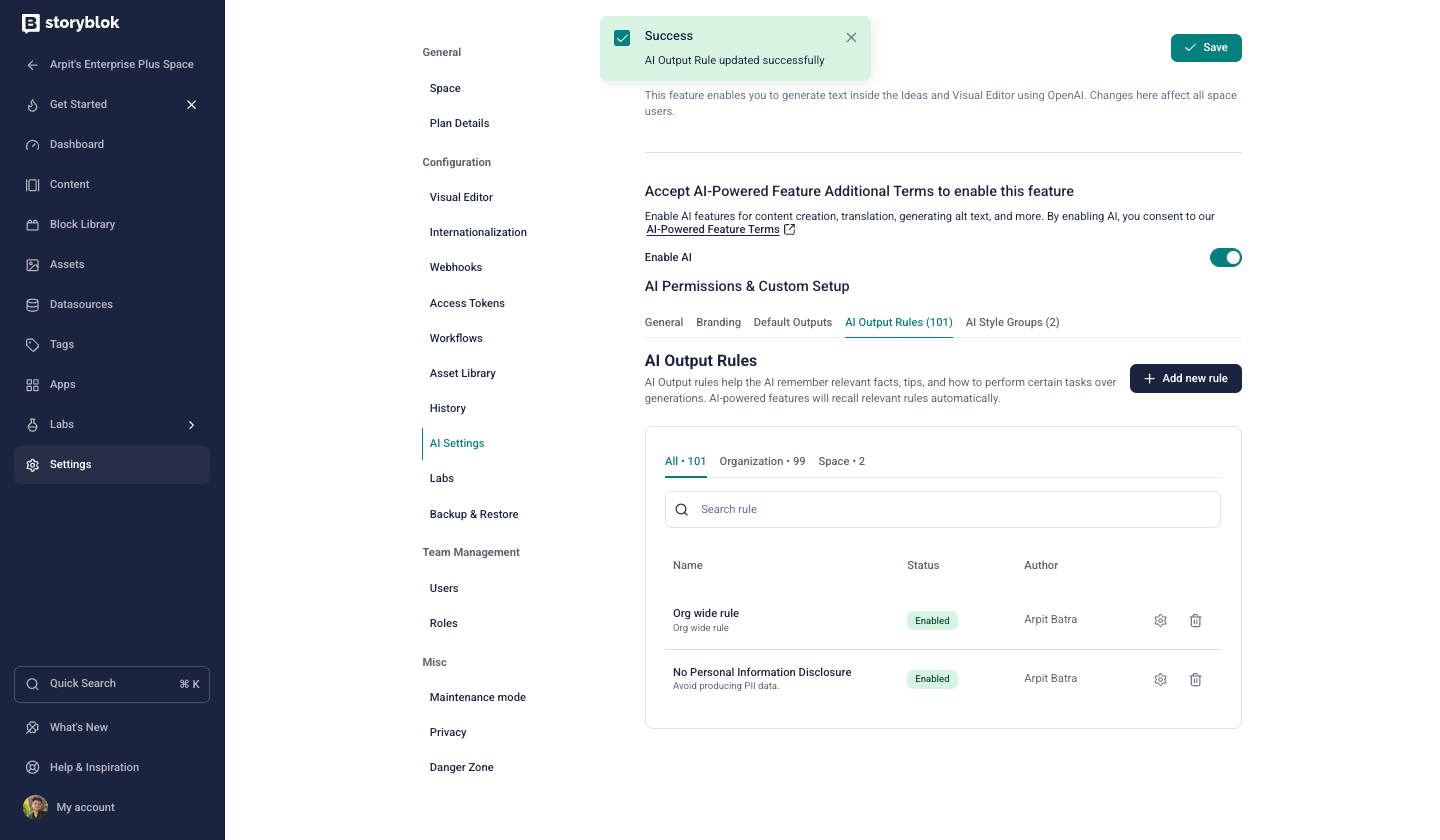
Managing AI Output Rules in a Space
Enter the name and Instructions for the output rule. You can also choose which style groups to add this output rule to. Click Save to finish.
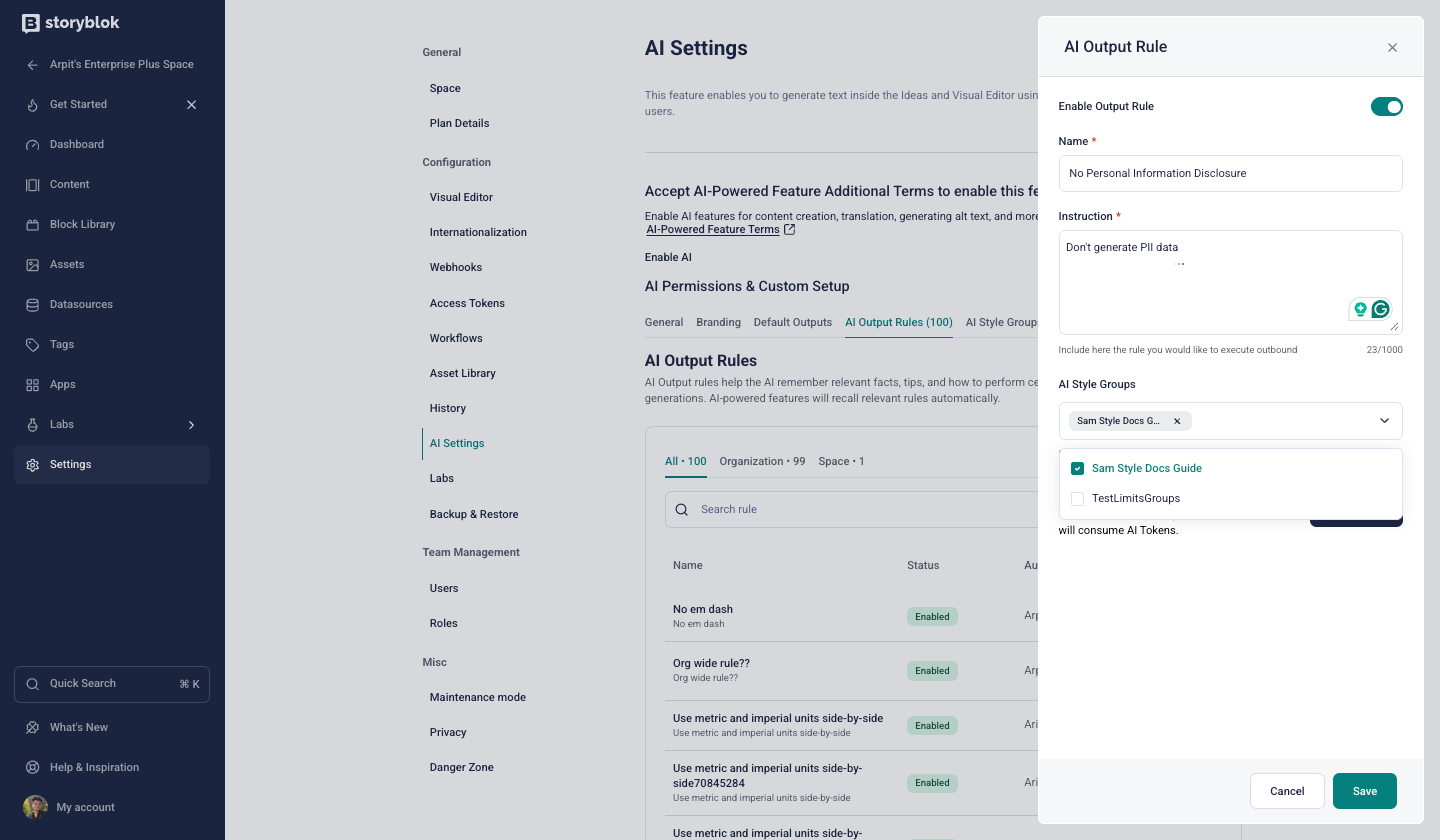
Create Output rules for a Space
Managing Style Groups in a Space
Use the AI Style Groups tab to create and manage style groups. You can click the Add new style group button to add a new style group. Choose a Name and Description for the group in the creation menu. You can also choose to add output rules in this style group in the AI Output Rules selector.
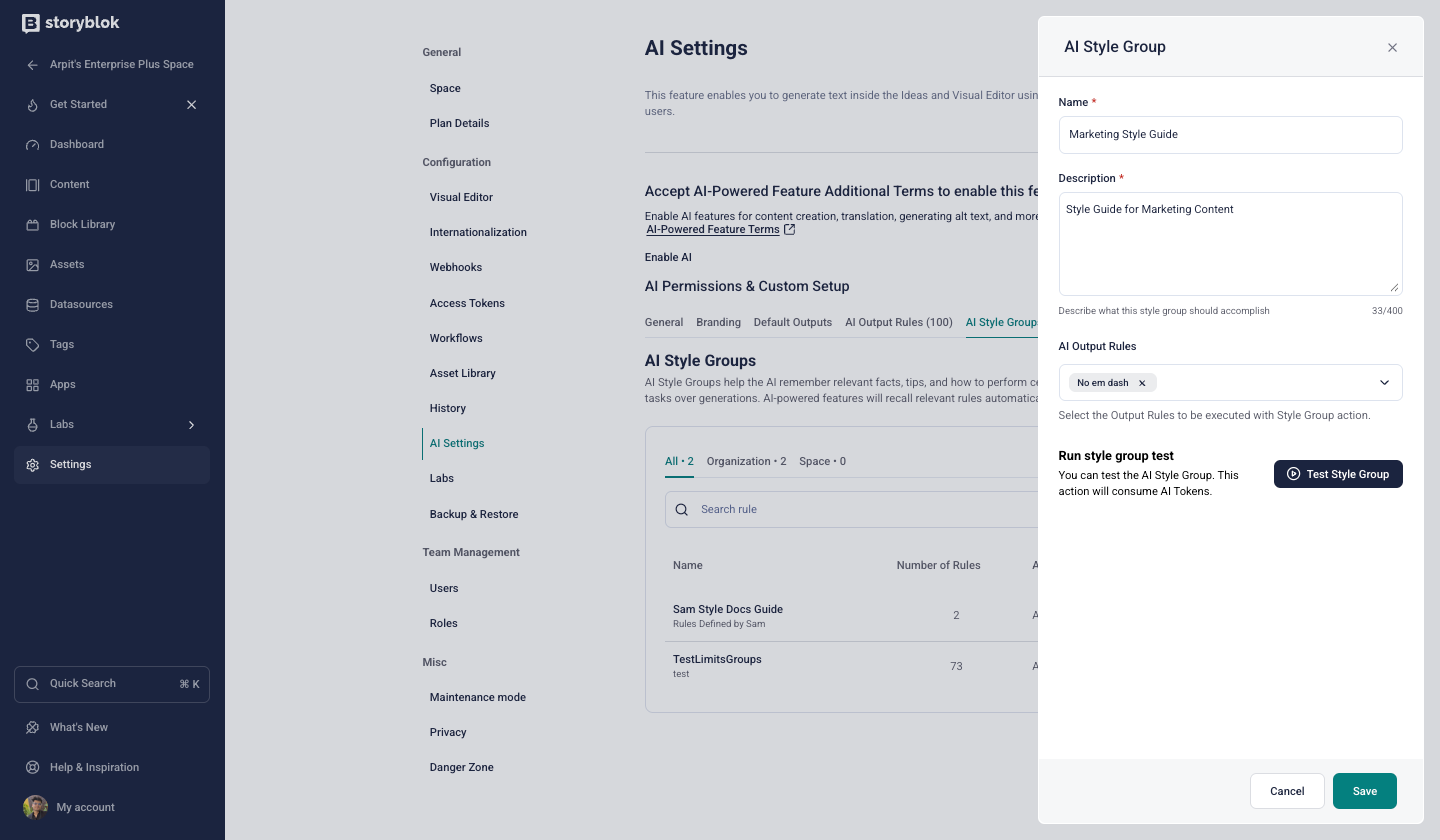
Create AI Style Group in a Space
Managing AI Output Rules and Style Groups for an Organization
In addition to creating rules and style groups per space, you can also create them organization-wide. Use the appropriate tabs under AI Settings (opens in a new window) for your organization.
Setting up Default Styles
In the Default Groups tab, you can also define how space-level and organization-level style groups work together. You can configure default style groups, choose whether spaces can define and use their own style groups, and determine the behavior when both organization-level and space-level style groups are enabled.
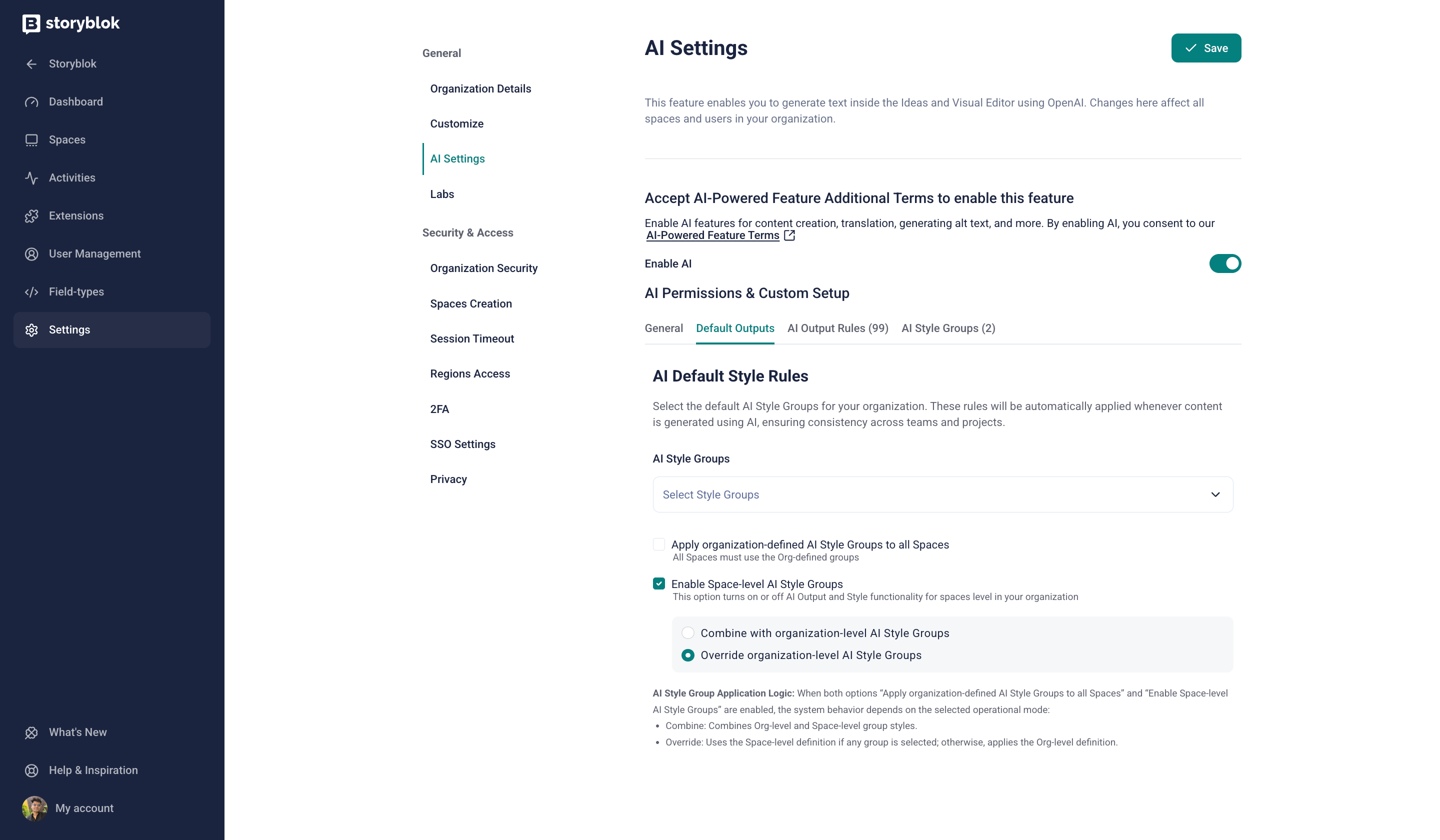
Set up Default Style Groups for the Organization