Create Dynamic Menus in Storyblok and Gatsby.js
Storyblok is the first headless CMS that works for developers & marketers alike.
If you'd like to build a multilanguage website with Gatsby, please follow this tutorial instead. If you'd like to build a website without internationalization logic, please keep following the rest of this article and the Ultimate Tutorial articles.
In this part of the tutorial series, we'll make the menu in our header dynamic, so that can manage it directly through Storyblok!
If you’re in a hurry, have a look at our Ultimate Tutorial GitHub repo part 3 branch!
Requirements
This tutorial is part 3 of the Ultimate Tutorial Series for Gatsby.js (opens in a new window)! We recommend that you follow the previous tutorials before starting this one.
Setup in Storyblok
First, we will have to create a new content type component wherein our menu entries can be stored. In order to do that, go to the Block Library {1} and create a New block {2}.
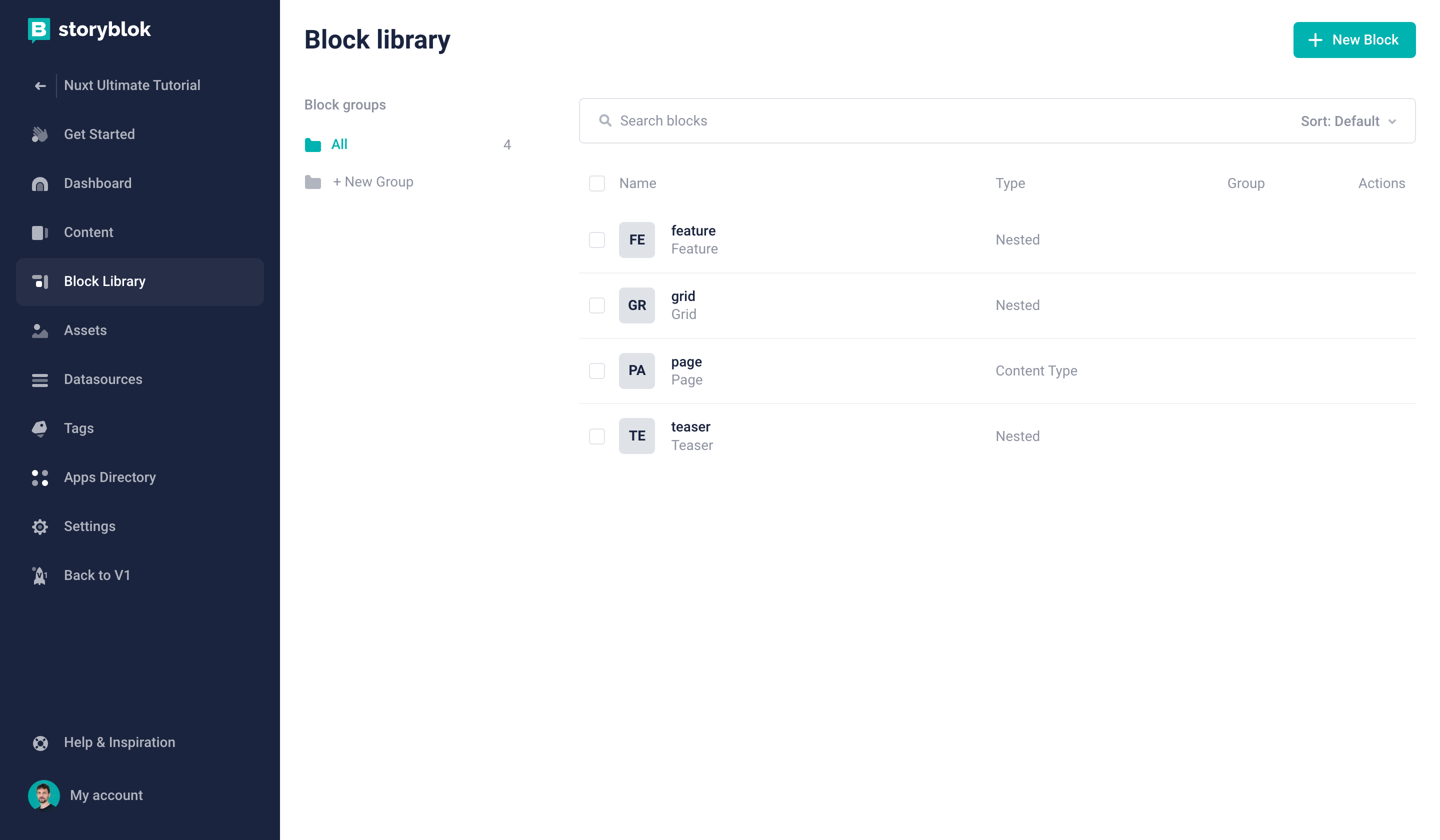
Creating a new block in the Block Library
Enter the name config {1} and choose Content type block {2}.
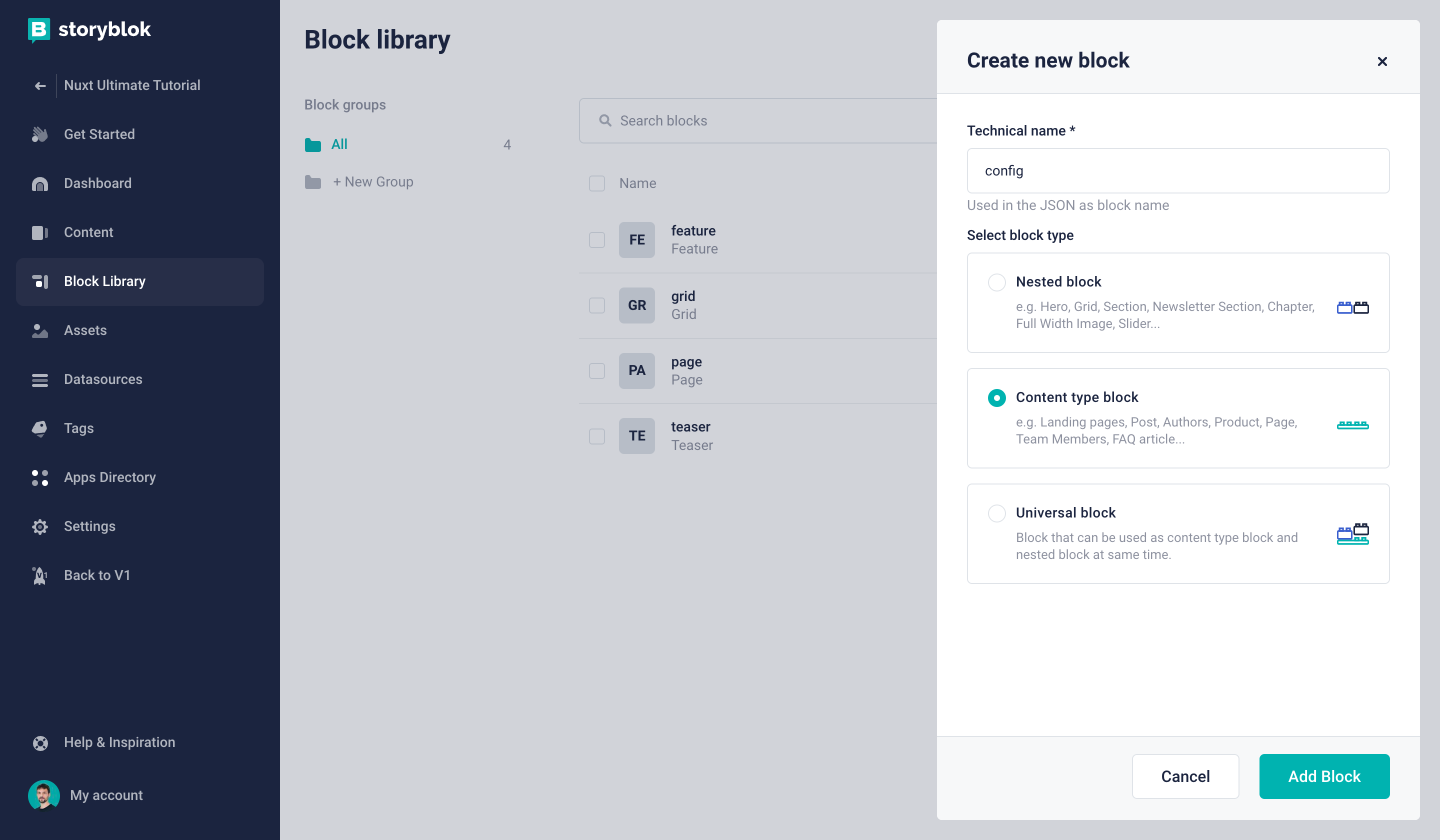
Creating a content type block
Now you can create a new field with the name header_menu {1} and choose the field type Blocks {2}.
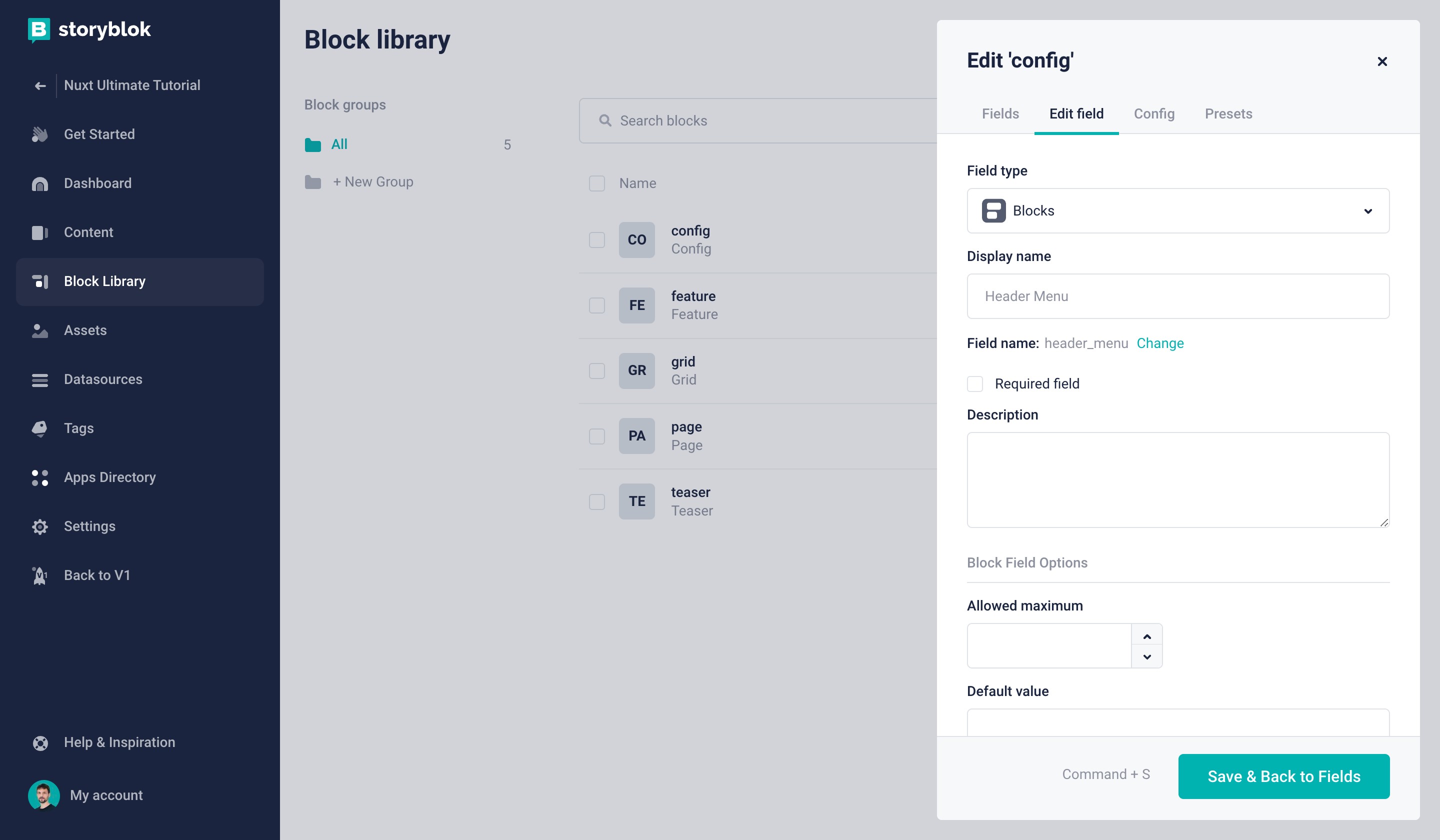
Creating a field for the header menu
In this field, we would like to provide the possibility to add menu links as nested blocks. To accomplish that, let’s create another new block. This time it should be a Nested block {1} with the name menu_link {2}.
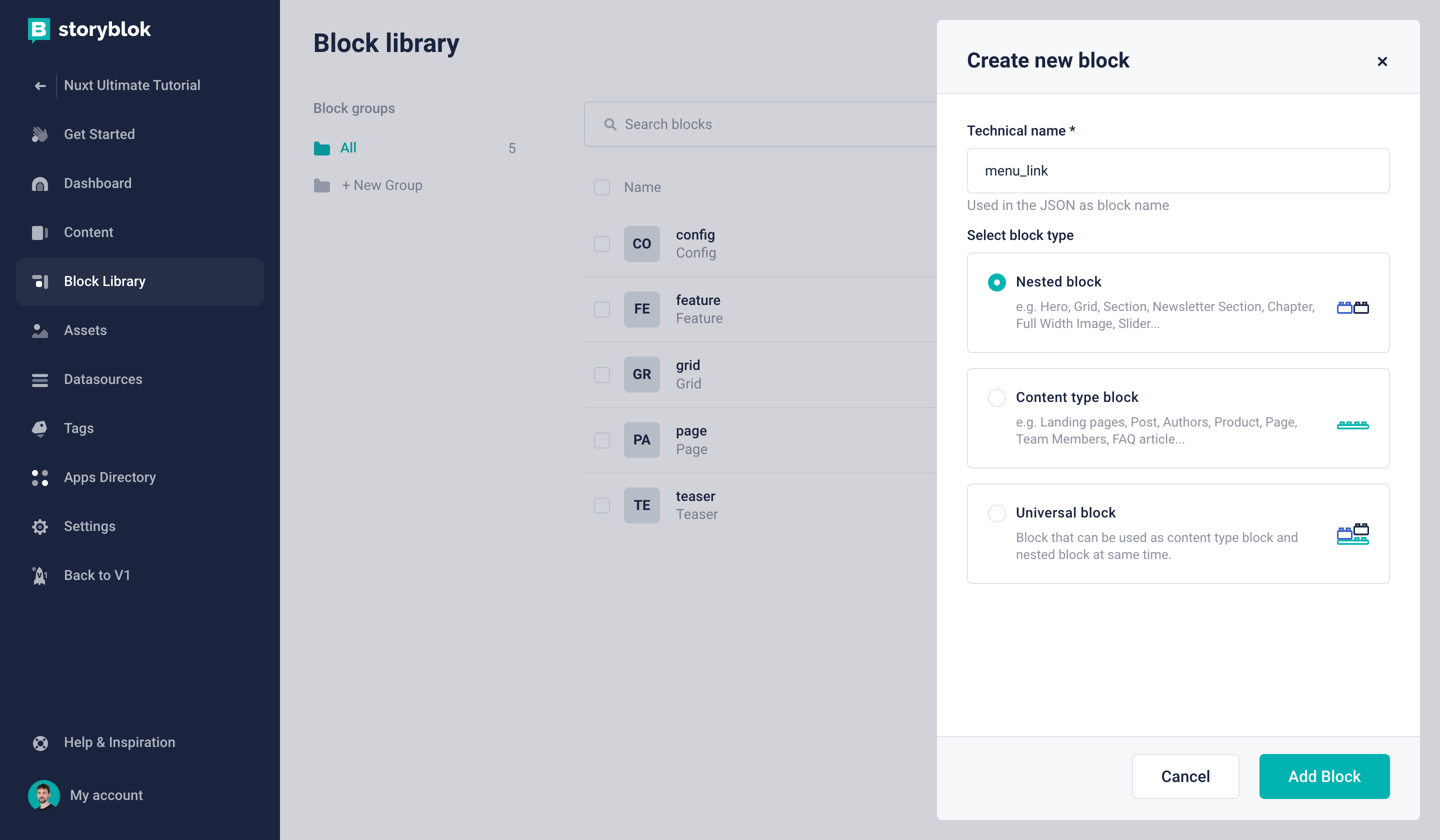
Creating a nested block
Now we can add a new field called link in this newly created block and choose Link as the field type.
Alright, our component schemas are almost done! Just one more step: to avoid that just any block could be nested in our header_menu, we want to make sure that only specific components can be inserted {1}. Now you can choose the menu_link block in the whitelist {2}.
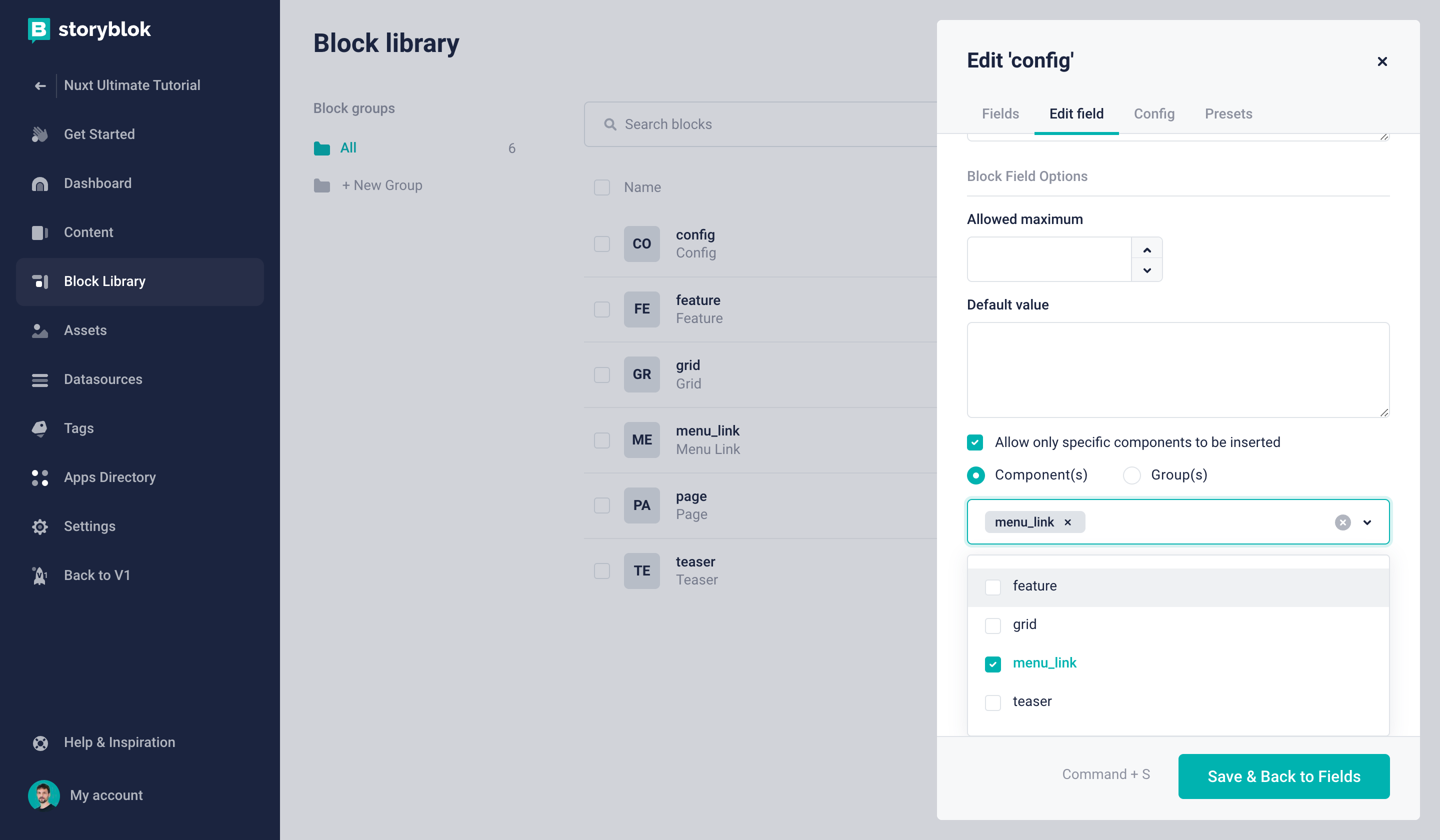
Allowing only specific components to be inserted
With that out of the way, we can now go to the Content section of our Storyblok space. Here, we want to create a new story with the name Config {2}, using our recently created content type Config {3}.
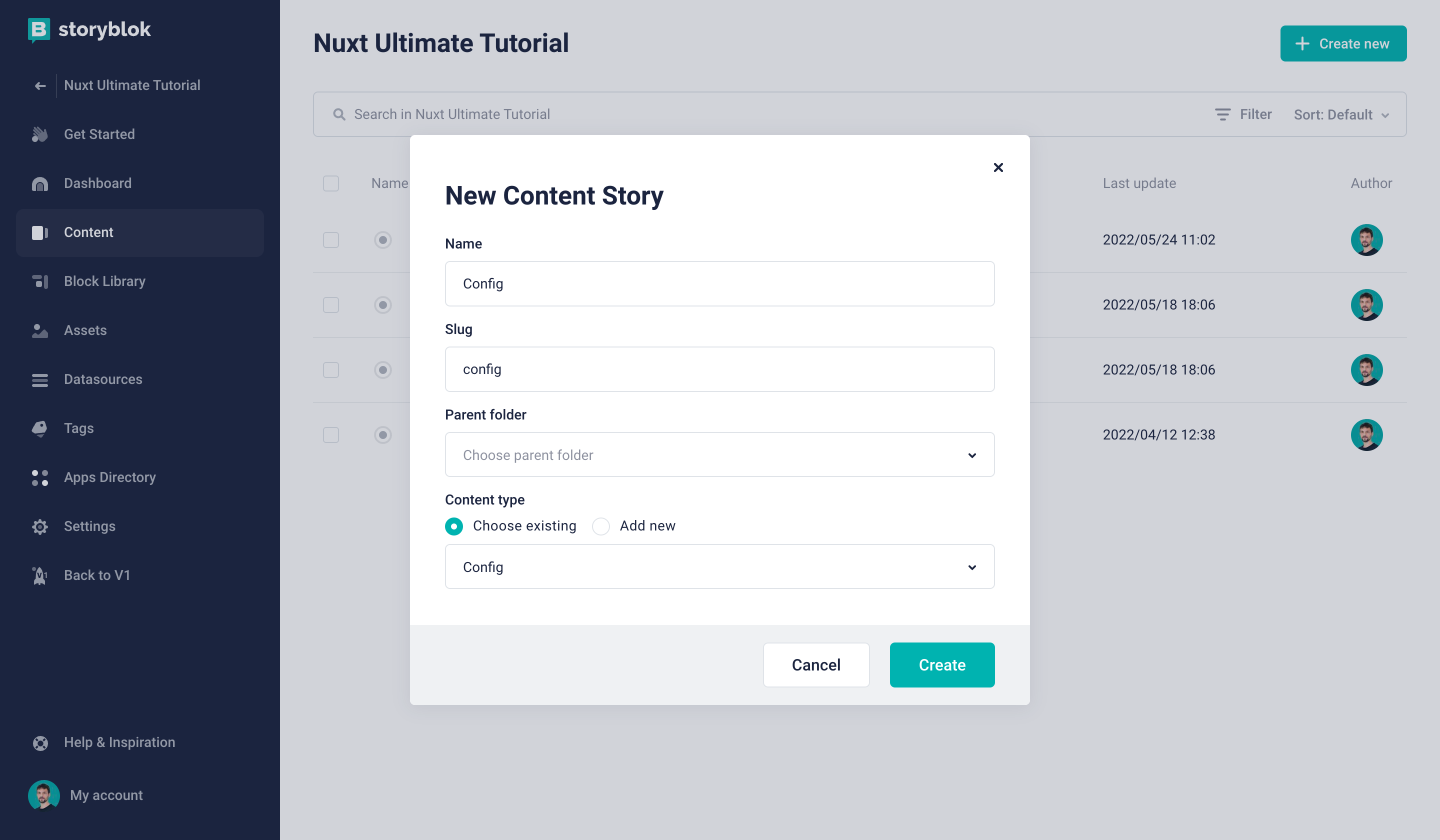
Creating a new Config story
If you open this newly created Config story, you can now nest as many menu_link blocks in the header_menu field as you would like. For now, let’s add our Blog and About page.
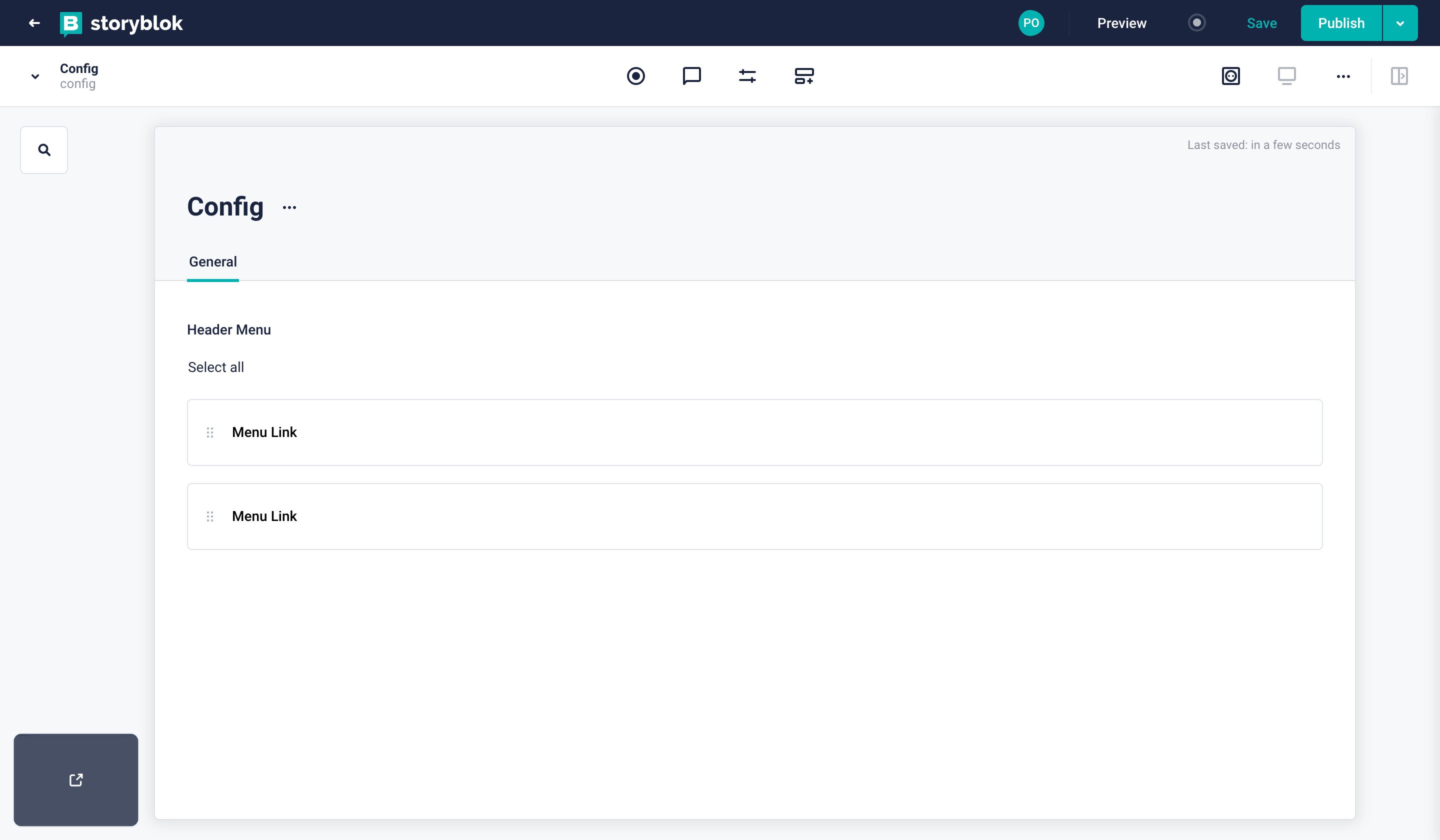
Rendering the Menu in Gatsby.js
Now, let's create the code that will render our menu in the frontend of our application. First, let’s review what our imports from the Storyblok Gatsby SDK (opens in a new window) -- storyblokEditable and StoryblokComponent-- do:
storyblokEditablemakes our components editable in our Real-Time Visual Editor.StoryblokComponentsets up our page for our Storyblok components.
Then, let's set up our components: config.js, and menuLink.js to match with our blocks created in Storyblok.
Let's start from config.js file.
import * as React from "react"
import { storyblokEditable, StoryblokComponent } from "gatsby-source-storyblok"
import { Link } from "gatsby"
const Config = ({ blok }) => {
return (
<div className="relative bg-white border-b-2 border-gray-100" {...storyblokEditable(blok)}>
<div className="max-w-7xl mx-auto px-4 sm:px-6">
<div className="flex justify-between items-center py-6 md:justify-start md:space-x-10">
<div className="flex justify-start lg:w-0 lg:flex-1">
<Link to="/">
<img
className="h-20 w-auto sm:h-10"
src='storyblok-primary.png'
alt=""
/>
</Link>
</div>
{blok.header_menu.map((nestedBlok) => (
<StoryblokComponent className='' blok={nestedBlok} key={nestedBlok._uid} />
))}
</div>
</div>
</div>
)
}
export default ConfigFirst, we'll make sure that the Config content-type story will be generated through File System Route API from Gatsby.
After creating config.js file, let's modify {storyblokEntry.full_slug}.js file because Config content-type and Page content-type have different structures from draft/published JSON.
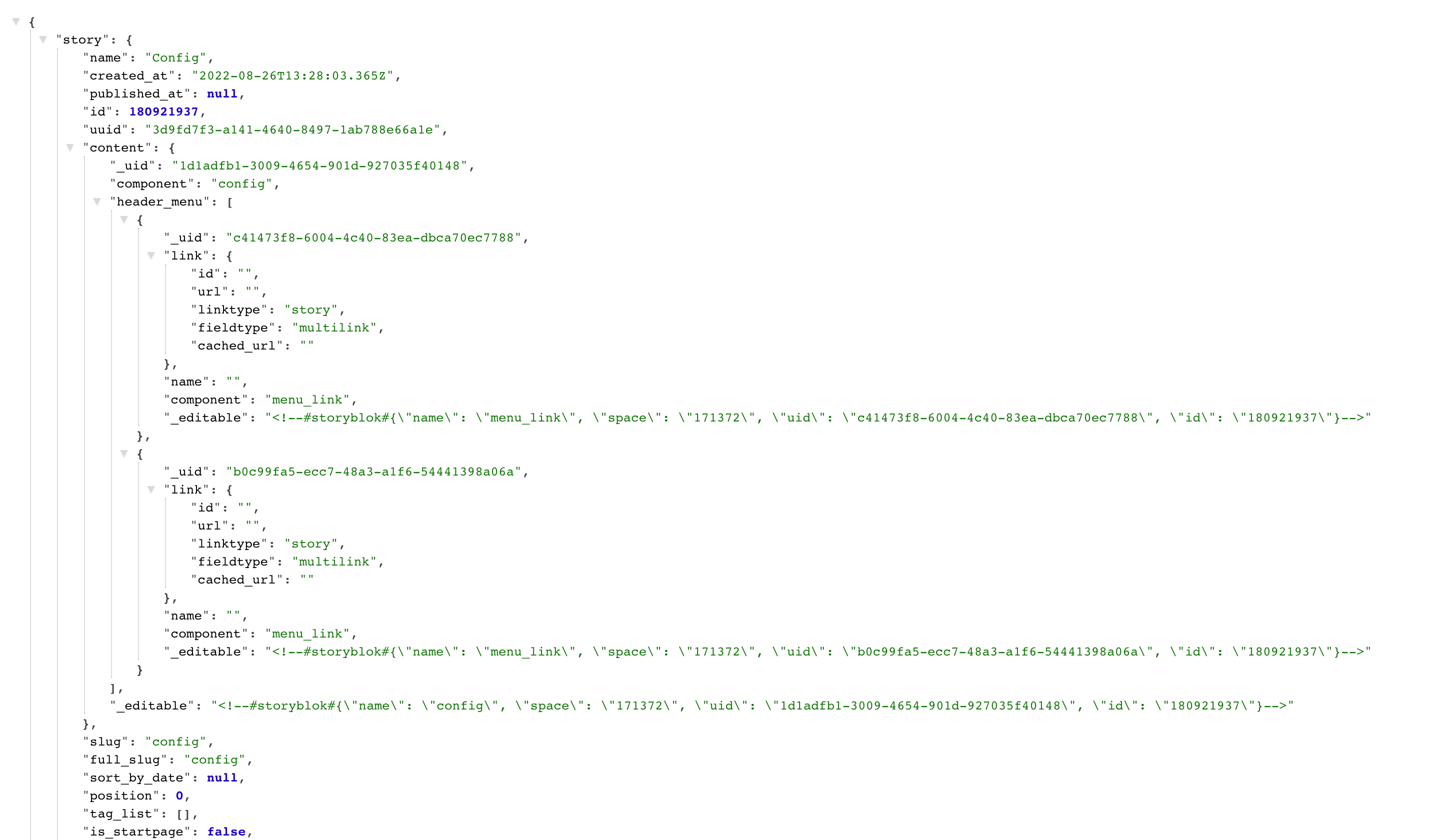
Config content-type story, Draft JSON
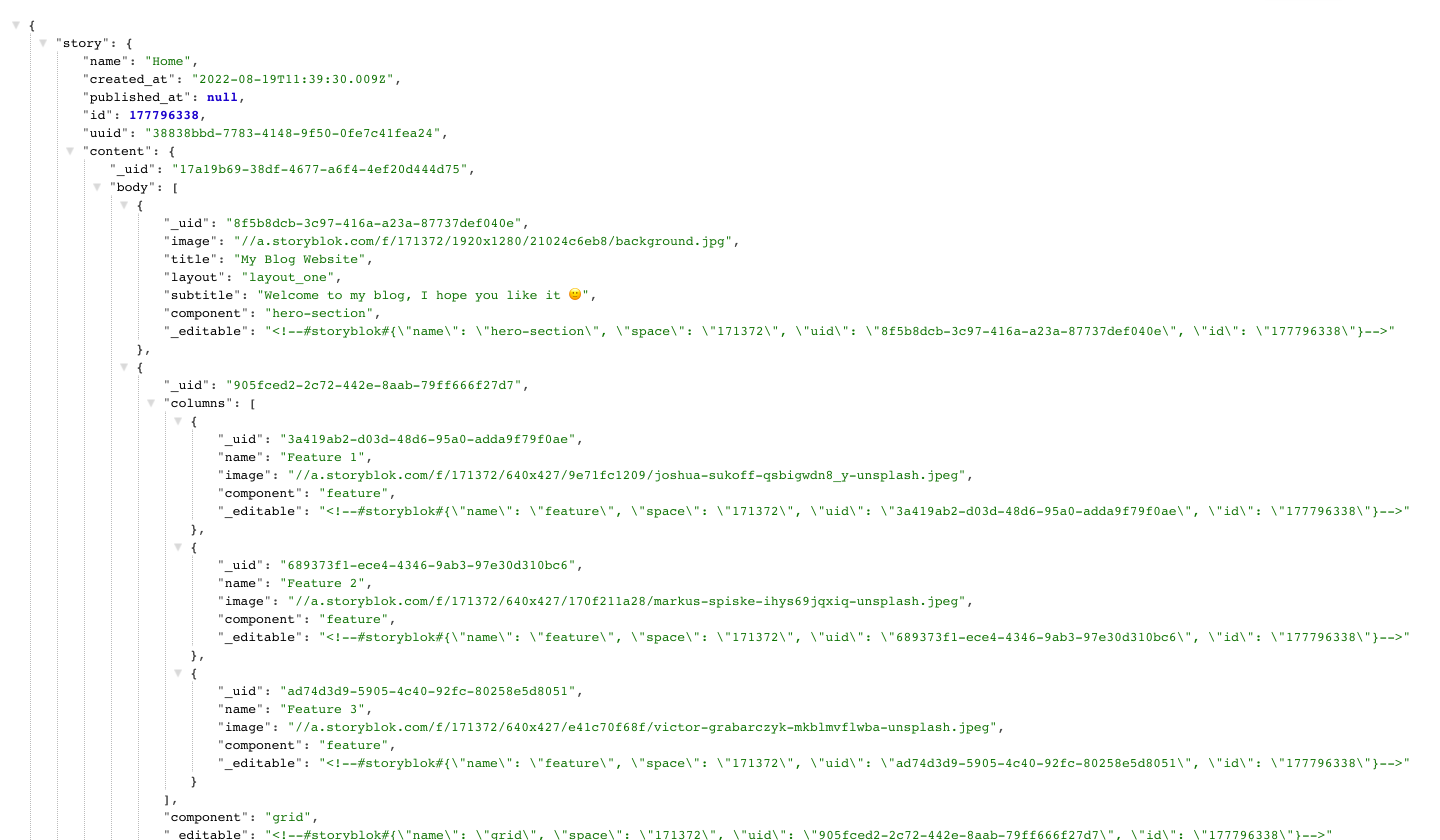
Page content-type story, Draft JSON
We'll conditionally render different data paths to render different content-type stories in {storyblokEntry.full_slug}.js file.
import * as React from "react"
import { graphql } from "gatsby"
import { StoryblokStory } from "gatsby-source-storyblok"
import Layout from "../components/layout"
const IndexPage = ({ data }) => {
if (typeof data.storyblokEntry.content === "string") data.storyblokEntry.content = JSON.parse(data.storyblokEntry.content);
console.log(data.storyblokEntry.content)
const Templates = () => {
if (data.storyblokEntry.content.component === "page") {
return <StoryblokStory story={data.storyblokEntry}/>
}
return (data.storyblokEntry.content.component !== "page" ? <StoryblokStory story={data.storyblokEntry.content} blok={data.storyblokEntry.content}/> : null)
}
return (
<Layout>
<Templates />
</Layout>
)
}
export default IndexPage
export const query = graphql`
query ($full_slug: String) {
storyblokEntry(full_slug: { eq: $full_slug}) {
content
name
full_slug
uuid
id
internalId
}
}
`Line 14 and 16 are conditionally filtering the names of the content-type. Page content-type returns dynamic components by mapping inside of the body . On the other hand, Config content-type returns dynamic components without body .
Next up, we'll create menuLink.js file.
import * as React from "react"
import { storyblokEditable } from "gatsby-source-storyblok"
import { Link } from "gatsby"
const MenuLink = ({ blok }) => (
<Link to={blok.link.url} {...storyblokEditable(blok)} className="text-base font-medium text-gray-500 hover:text-gray-900">
{blok.name}
</Link>
)
export default MenuLinkLet’s make sure those components render. In layout.js, add your components:
// ...
import Config from "./config"
import MenuLink from "./menuLink"
const components = {
// ...
config: Config,
"menu_link": MenuLink,
}In the previous tutorial (Render Storyblok Stories Dynamically in Gatsby (opens in a new window)), we didn't make header navigation to be dynamic. Now, we have Config content-type component and Menu Link nested component ready. We can update navigation.js file to dynamically render header navigation items.
import * as React from "react"
import { useState } from "react"
import { useStaticQuery, graphql, Link } from "gatsby"
const Navigation = () => {
const { config } = useStaticQuery(graphql`
{
config: allStoryblokEntry(filter: {field_component: {eq: "config"}}) {
edges {
node {
name
uuid
content
}
}
}
}
`)
const [openMenu, setOpenMenu] = useState(false);
let thisConfig = config.edges.filter(({ node }) => node.uuid)
let configContent = thisConfig.length ? JSON.parse(thisConfig[0].node.content) : {}
let menu = configContent.header_menu.map(menu => menu.link.cached_url.split(','))
const Nav = () => menu.map(nav => <Link to={nav} key={nav}>{nav}</Link>)
return (
<div className="relative bg-white border-b-2 border-gray-100">
<div className="max-w-7xl mx-auto px-4 sm:px-6">
<div className="flex justify-between items-center py-6 md:justify-start md:space-x-10">
<div className="flex justify-start lg:w-0 lg:flex-1">
<Link to="/">
<a>
<span className="sr-only">Storyblok</span>
<img
className="h-20 w-auto sm:h-10 hidden sm:block"
src='https://a.storyblok.com/f/88751/251x53/0d3909fe96/storyblok-primary.png'
alt="Storyblok"
/>
<img
className="h-20 w-auto sm:h-10 sm:hidden"
src='https://a.storyblok.com/f/88751/92x106/835caf912a/storyblok-logo.png'
alt="Storyblok"
/>
</a>
</Link>
</div>
<div className="-mr-2 -my-2 md:hidden">
<button
type="button"
onClick={() => setOpenMenu(true)}
className="bg-white rounded-md p-2 inline-flex items-center justify-center text-gray-400 hover:text-gray-500 hover:bg-gray-100 focus:outline-none focus:ring-2 focus:ring-inset focus:ring-indigo-500"
aria-expanded="false"
>
<span className="sr-only">Open menu</span>
{/* <!-- Heroicon name: outline/menu --> */}
<svg
className="h-6 w-6"
xmlns="http://www.w3.org/2000/svg"
fill="none"
viewBox="0 0 24 24"
stroke="currentColor"
aria-hidden="true"
>
<path
strokeLinecap="round"
strokeLinejoin="round"
strokeWidth="2"
d="M4 6h16M4 12h16M4 18h16"
/>
</svg>
</button>
</div>
<div className="hidden md:flex items-center justify-end md:flex-1 lg:w-0 space-x-10">
<Nav menu={menu} className="text-base font-medium text-gray-500 hover:text-gray-900" />
</div>
</div>
</div>
{/* <!--
Mobile menu, show/hide based on mobile menu state.
--> */}
{openMenu && (
<div className="absolute top-0 inset-x-0 p-2 transition transform origin-top-right md:hidden">
<div className="rounded-lg shadow-lg ring-1 ring-black ring-opacity-5 bg-white divide-y-2 divide-gray-50">
<div className="pt-5 pb-6 px-5">
<div className="flex items-center justify-between">
<div>
<img
className="h-8 w-auto"
src="https://a.storyblok.com/f/88751/92x106/835caf912a/storyblok-logo.png"
alt="Storyblok"
/>
</div>
<div className="-mr-2">
<button
type="button"
onClick={() => setOpenMenu(false)}
className="bg-white rounded-md p-2 inline-flex items-center justify-center text-gray-400 hover:text-gray-500 hover:bg-gray-100 focus:outline-none focus:ring-2 focus:ring-inset focus:ring-indigo-500"
>
<span className="sr-only">Close menu</span>
{/* <!-- Heroicon name: outline/x --> */}
<svg
className="h-6 w-6"
xmlns="http://www.w3.org/2000/svg"
fill="none"
viewBox="0 0 24 24"
stroke="currentColor"
aria-hidden="true"
>
<path
strokeLinecap="round"
strokeLinejoin="round"
strokeWidth="2"
d="M6 18L18 6M6 6l12 12"
/>
</svg>
</button>
</div>
</div>
<div className="mt-6">
<nav className="grid gap-y-8">
<Nav menu={menu} className="-m-3 p-3 flex items-center rounded-md hover:bg-gray-50" />
</nav>
</div>
</div>
</div>
</div>
)}
</div>
);
};
export default Navigation;Now, if you go back to your Storyblok Visual Editor, you should be able to see your menu being rendered! You can add more links, remove them, or even reorder them if you like.
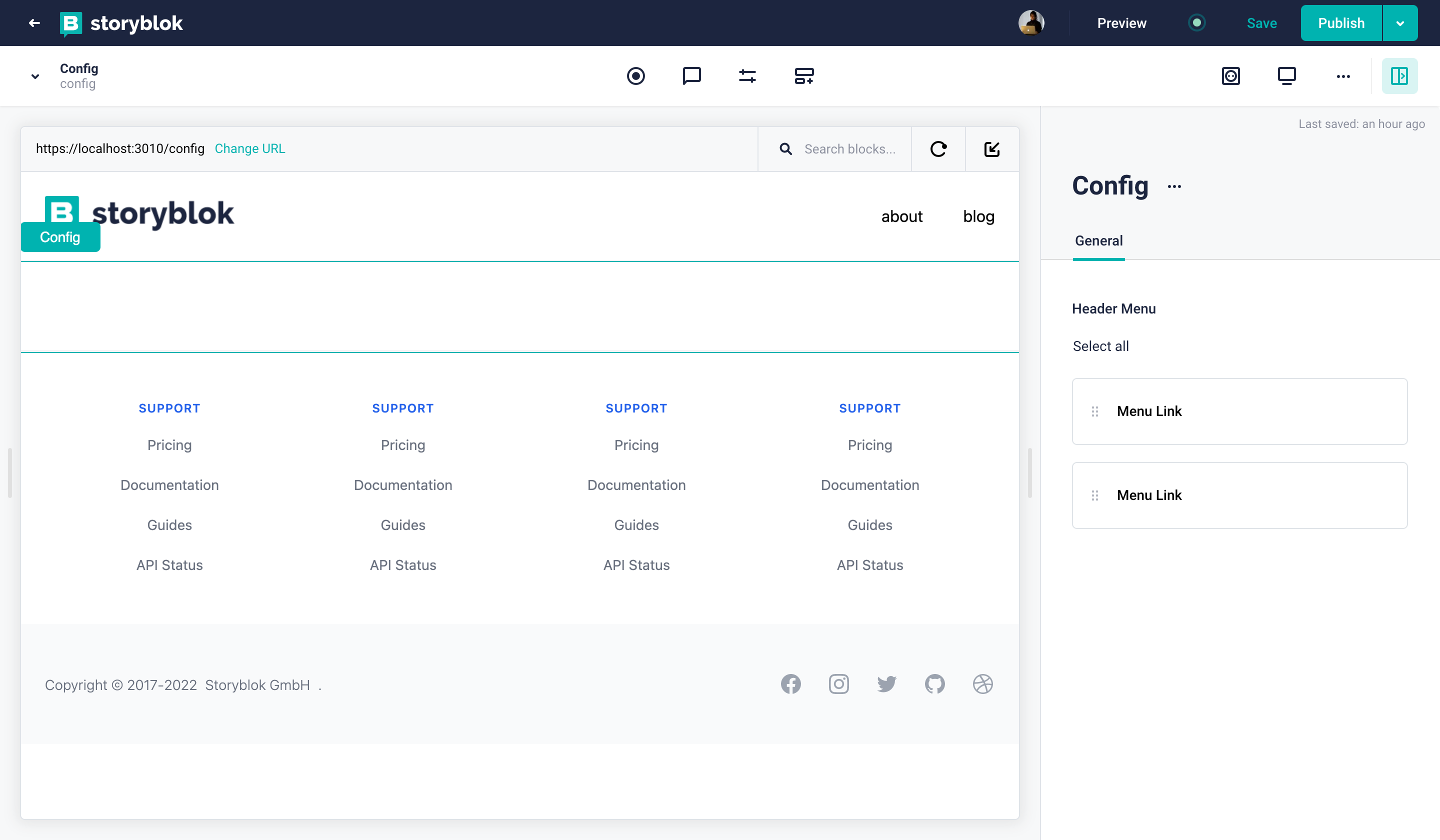
Wrapping Up
Congratulations, you have successfully created a dynamic menu in Storyblok and Gatsby.js!
Continue reading and Create Custom Components in Storyblok and Gatsby.js
| Resource | Link |
|---|---|
| Storyblok Gatsby.js Ultimate Tutorial | https://www.storyblok.com/tp/gatsby.js-headless-cms-ultimate-tutorial |
| Gatsby Repo | https://github.com/storyblok/gatsby-storyblok-boilerplate |
| Storyblok Technologies Hub | https://www.storyblok.com/technologies |
| Gatsby.js Technology Hub | Storyblok Gatsby.js Technology Hub |
| Storyblok Gatsby SDK | storyblok/gatsby-source-storyblok |
