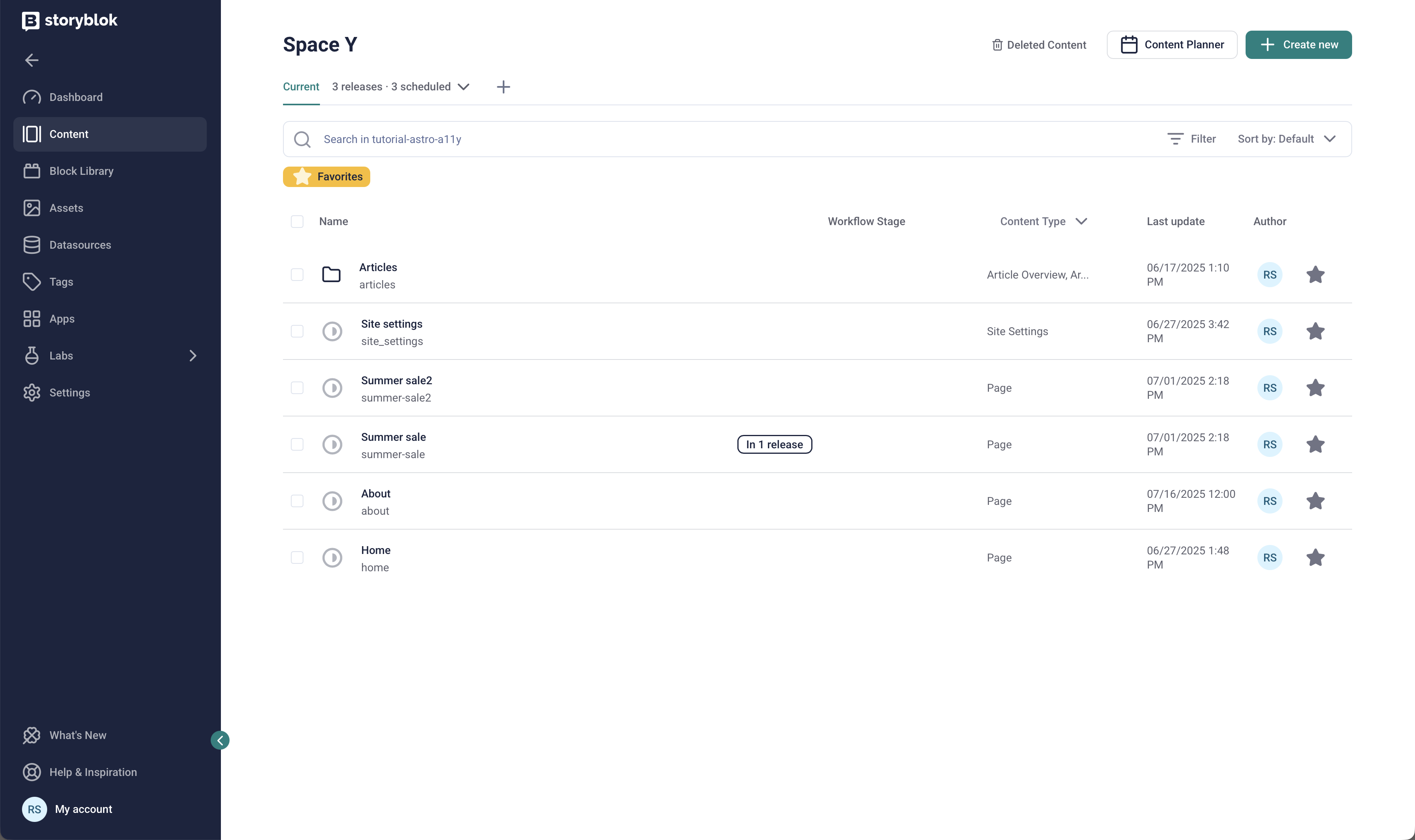
Features
- Group stories in thematic or time-based releases
- Publish a release manually or schedule automatic publication
- Restrict access to content grouped in a release
The Releases App requires a Premium plan. Learn more about Storyblok's pricing.
To view all scheduled Releases chronologically, select the Content Planner and use the calendar on the left to navigate between dates.
The calendar view supports the following:
- Switch time zones
- Filter scheduled and unscheduled releases
- Manage releases
How to manage releases?
- Install the App in your space: Apps > Releases.
- In the Content area, click New Release +.
- Set up the new release.
Update the API calls in your frontend framework. Learn how to access a story grouped in a release and retrieve the release ID programmatically.
Release access permission
The latest version of the Releases App introduces a new feature: you can now restrict access to sensitive or segmented content by granting permissions to specific individuals and user roles.
The new feature prevents unauthorized access to confidential content by allowing only authorized users to edit and preview upcoming campaigns.
The Releases App's default behavior remains the same: Unless restricted, all users with general access privileges can view and edit any release in the space.
With permission controls, space administrators can define and manage access via the UI, and developers can implement API access with role-based access tokens.
What's new
- The Release creator is the Release owner.
- They can assign permission to specific users or roles and transfer ownership to another user.
- Permissions can be changed throughout the Release's lifecycle.
- All changes are recorded in the Activity Log.
- The space administrator has full access to all Releases at all times, regardless of these settings.
Access tokens
- If the user doesn't have sufficient access, the Content Delivery API requests for a protected Release will return a
403 Forbiddenresponse. - Release owners and space administrators can generate and manage Release-based access tokens in Settings > Access Tokens.
- As before, the Release owner and Space administrator can override restrictions using their Personal Access Token.
How to create a release access token?
To create an access token for a Release, follow these steps:
- In Settings > Access Token, click the New Access Token button.
- Select Release from the Access level dropdown.
- To assign the token to specific Releases, select all relevant ones in the Restricted Releases dropdown. You can change this later to determine which releases are accessible with this access token.
How to create a restricted release?
The default state of a Release is Public, which grants full access to any associated content. To create a restricted Release, follow these steps:
- In the Content area, select the Release you want to edit or click the + to create a new one.
- Under Restrict release access, select Restricted to manage which users can view or access this release.
- If you selected Restricted, new sections will appear below, allowing you to:
- Select users and roles: individuals and user roles who can view and access this release. This also applies to review requests.
- Select access tokens: a Release-level access token that lets you manage access to this release programmatically, via Storyblok's APIs. If no token has been selected, access is public.
- Release owner: assign an owner to the Release. The default is the user who created it.
Only users listed as authorized (individually or as part of a role) can view or interact with the release.